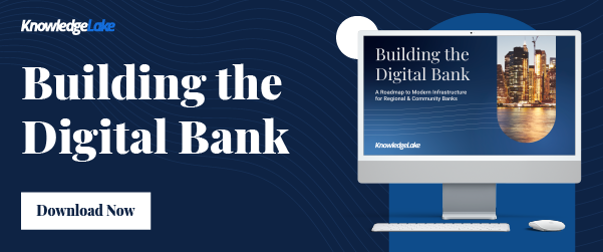In June of 2016, Microsoft Office 365 was touted as the most popular enterprise cloud service. Almost six years since its launch, its following continues to expand. As organizations transition to the cloud service, they are finding a need for an Office 365 migration.
An Office 365 migration provides access to the full Microsoft Office Suite — including tools like Word, Excel, PowerPoint, SharePoint, OneDrive, and Outlook. Because all of your activity is saved in the cloud, you can access your work projects any place, any time — if you have an internet connection.
What’s helped grow Office 365’s adoption has been Microsoft’s initiative, FastTrack. This offering can “on-ramp large organizations to Office 365 as quickly and efficiently as possible.” FastTrack’s goal is to help enterprises, “merge onto the interstate headed to Office 365 by moving primary business processes and workloads to the cloud as quickly as possible.”
The process begins by moving existing content “usage” to Office 365. This typically involves a content migration from file shares and on-premises SharePoint or Exchange to SharePoint Online and Exchange in Office 365. While this service is a huge help, there are some considerations to deliberate when you FastTrack your Office 365 migration:
1. Does your IT staff have the bandwidth?
An enterprise has to rely heavily on internal IT staff to take care of a lot of pre-requisites before a move can take place. Unfortunately, most IT teams are often overloaded, struggling to maintain existing systems.
2. Necessary customizations can hinder engagement.
If a company possesses an on-premises SharePoint environment that has a number of customizations, be prepared to encounter a number of issues that would otherwise free up a simplified FastTrack migration.
3. Migrating content can be costly based on a number of factors.
It is important to weigh your options. Do you handle projects internally, on a do-it-yourself basis? If so, your costs will be low. If you have a hybrid style to migrating content, where you use your staff and purchased software, your costs will be higher. While hiring a consultant may boost costs, that expertise can net a high return. You’ll be using established and tested tools, negating a lot of potential risks and wasted time.
4. Properly plan your setup.
Setting up SharePoint Online without the proper library sizes, content types and tags can result in chaos for end-users, administrators and your IT team. Proper planning ensures you don’t have to move files into new document libraries later, thus eliminating extra time and costs. Besides, if users can’t find the files they need when they need them, your user adoption rates will decline.
5. Create a plan for the future.
Once you pinpoint the content you want to migrate, create a plan for the duration of your move — have a timeline in place for your Office 365 migration.
There is a great deal of risk associated with performing email and file migrations if your IT team lacks time and experience. Fortunately, you can mitigate these issues by working with a third party that provides not only migration solutions but specialized migration features such as file tracking and personalized SharePoint configuration.